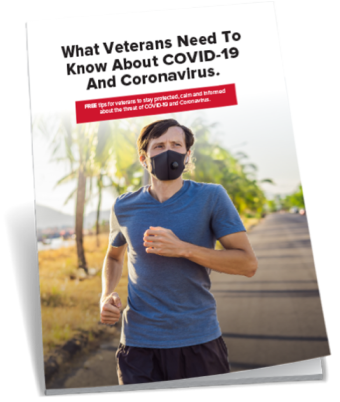Has your marital status changed? Do you have more children now than you did when you made your original VA claim? Or do you have one or more dependent parents living with you?
Veterans with at least a 30% VA disability rating receive additional compensation for every qualifying dependent they have. Rates vary depending on the type of dependent and what your VA disability rating is. But, adding your dependents could increase your monthly compensation by several hundred dollars.
Fortunately, you can use the eBenefits website to add new dependents and receive your proper VA compensation. This article explains how.
Benefits of Adding Your Dependents Online
When you have the proper documentation and use your eBenefits account to add your dependents online, the VA usually makes its decision in as little as 48 hours or less. They recommend you submit an online dependency application even if the VA is still processing your dependents using the paper system. It’s faster.
Once the VA finishes processing your paper claim and matches it to your ebenefits update, they’ll adjust for retro pay if necessary. In the meantime, your dependents can be part of your record, and you could be receiving VA disability pay for them.
It’s wise to apply to add your dependents now if you have not already done so. The VA won’t pay you extra compensation for your dependents unless you have a 30% rating. But by adding dependents now, you won’t experience any delays with your VA payment later, if you win a rating increase. In some cases, they can only pay you back benefits to the date of your new dependency claim.
5 Steps to Add Your Spouse, Parent, or Child to Your VA Claim
Step 1: Gather your relevant documents
You may need information such as:
- Social security numbers for spouse, parents and each child
- Marriage information
- Detailed schooling information if your child is 18 or older
- Official adoption paperwork
Step 2: Go to eBenefits.va.gov
You can log in to your personal eBenefits account and find “Dependents’ on the left side of your dashboard. OR go to the VA home page to find ‘Apply’ in the first column of the eBenefits homepage and click “Add Remove a Dependent.”
Whichever route you choose, the VA provides step-by-step instructions for adding your dependent(s). For this article, we will be using the VA homepage, not your personal dashboard.
Step 3: Accept the Terms and Conditions
After clicking ‘Add Remove Dependents,’ you’ll be shown a privacy act statement. Review and check the ‘accept terms and conditions’ box. Click ‘Save & Continue’ on the lower right.
Step 4: Update Your Information, If Needed
The next page is your personal information. Review it, and if you need to make changes, use the ‘Edit Personal Information’ button on the lower right. When you are done, click ‘Save & Continue.’ If you made changes, you would need to review it again. Click ‘Save & Continue.’
Step 5: Add Your Dependent
Adding Spouses
You’ll now see the screen that shows dependent Spouse and below that, Children. If you are making changes regarding your marital status, you’ll click to update Marital Status and choose from the options offered.
Note: Your choice prompts specific windows to appear for you to answer. You’ll start with blank fields to enter information regarding your spouse’s full name, DOB, veteran status, and so forth.
- Continue filling in information at all screen prompts and clicking ‘next’ after you complete each section. Once you answer all question prompts that appear, you can click ‘Save & Continue.’
- After you answer questions about your spouse, you’ll be asked questions about you and any prior marriages you may have had.
- When finished, the system will do an error check. This helps expedite the claim as it ensures that the information entered is correct and valid. Read and fix any errors it reveals. If no errors or warnings, click ‘Save & Continue.’
- You’ll be presented with a summary of your application. Review it, and if correct, click ‘Save & Continue.’
Adding Parents or Children
The process for adding a parent or child as your dependent is similar. You’ll be presented with different information to fill out, depending on your previous answers. Enter the appropriate information at each prompt, starting with the person’s first name, middle name, last name, and her or his relationship to you.
If it is a child, the relationship drop-down box shows your options. You’ll select either:
- Biological child
- Stepchild
- Adopted child
- None of the above
The next screen page is where you’ll enter the child’s date of birth, and information regarding the birth location. Finally, on this page, you’ll be asked to provide the child’s social security number. If you do not have a social security number for the child, check that box.
Every time you input information, it will bring different prompts for you to answer. For example, if you are claiming an adopted child, you will need to upload your evidence documents. You have 5mb of information you can upload.
Your document(s) will need to be in one of these formats:
- Unlocked PDF
- JPG
- JPEG
- GIFF
- TIFF
- BMP or
- TXT
Verify that all your records were uploaded successfully. If you don’t see them on your summary screen, you will need to try uploading them again.
You’ll do this process from start to finish for each child under 18 you want to add. Once you’ve entered all the requested information, you’ll be able to see that child listed as your dependent.
Adding a Child Over 18
You can add a child over the age of 18 when the child is unmarried and attending school at an approved institution.
You’ll begin the same way as you did for adding other dependent children. But if your child is 18 years old, you’ll have a few more questions to answer. You’ll be asked information such as:
- Child’s current address at school
- Whether enrollment is full-time or part-time
- Number of school sessions per week
- Type of school attended
- School name & address
- Start date
- Graduation or expected graduation date
- Course information & date course started
- Government Tuition Assistance (if YES, you’ll see more question prompts)
- If your child attended school elsewhere, before this application (if YES, you’ll see more prompts)
When you’re done, the school will be listed in the Summary. You’ll also see your child listed as a dependent along with the school information.
Verification That You Successfully Added Your Dependent(s)
You’ll get a Certification page after reviewing your summary page. You’ll be asked to certify that the information is correct by checking the box. This box is in place of a signature, and checking this box allows you to submit your application to the VA for official approval.
The VA Review Process
You’ve done your part. Now the VA has to do its job by reviewing, and hopefully, accepting your claim to add dependents. When you’ve applied online, you can check your eBenefits account in a few days to verify your claim’s acceptance.
Getting a 130 Reject Notification
In some cases, it takes the VA longer to accept your claim for dependents to be added. They may issue you a 130 Reject Notification. This doesn’t mean that your claim has been denied or that your application has been rejected. It means that the VA is referring your petition to a VA regional office for further processing.
Do not resubmit your dependent information or upload additional documents unless prompted to do so.
It is not unusual to receive a referral to a VA regional office when:
- You have a child over 18 who is in school
- You claim an adopted child
- You were unable to add a social security number for a dependent
- Your claim has missing or incomplete marital history
- Your application has reported dates that overlap
- Your dependent is already in the VA’s corporate database (as a beneficiary or as an employee)
Keep your Dependent List Updated
You will want to monitor your payment history each month, but especially after you enter new dependents.
Keeping your list of dependent current ensures you are being paid for them correctly. Keeping your list current also prevents you from having to pay back money for dependents whose status changed.
The status of your dependents will change from time to time. For example, when your children turn 18 if they are not attending school, if you divorce, or if your mate or dependent parents pass.
Conclusion
Remember to go ahead and file online for new dependents, even if you recently submitted for their dependency using paper. The VA recommends it and will reconcile your paper application with your online one.
Also, remember that receiving a 130 Reject Notification is to be expected if your claim needs additional processing before it can be accepted. The VA is working on it. All you can do is wait unless the VA makes a request.
Finally, remember that Strategic Veteran is a veteran-run company aiming to share our knowledge and experience with the VA system. Because we’re Veterans just like you, we understand the challenges you face. That’s also why we’re passionate about Veterans receiving all the benefits they deserve.
We want to level the VA playing field and empower Veterans. That’s why our resources, education services, and one-on-one advice is always free. Call us today at 800-761-9004.